Suppose you have an old desktop, aged more than 5 years, with all the funky ICs and such, then you try to stream the online video with that.
Besides YouTube, I also watch videos at Facebook, can be music, comedy, and/or random things from some pages I like or from other people.
Facebook injects a lot of "related" dynamic things with some intervals.
It's so HEAVY for my wicked funky desktop.
FYI, my desktop consists of an old Pentium 4 (32 bit d'uh), with 2 GB RAM, and GeForce chipset VGA, standing horizontally on a vertical ancient mummy motherboard, powered by a neat "extreme" power supply. Anyway, I use some operating systems (OS).
Let's use the Windows XP (SP3) operating system for an example.
Another thing, I use Firefox as my browser.
About YouTube
On earlier post, about reducing the bugginess of YouTube streaming using Firefox, that post won't be that useful anymore. Because apparently, YouTube (Google Video) has updated their data delivery (might be, well, must be) and of course, the front-end. Friggin' neat. It's lighter than at the end of last year, 2013 (and non-choppy with 1 Mbps / 125 KBps internet speed), on desktop.
To get better streaming experience, use the latest Firefox or update it. Then update or download the latest flash plugin. After you do those, the streaming will go smooth, like, 99% of the time, if you have a considerably stable internet connection. Also, here, I found no problem on YouTube's front-end, the dynamic user interface thingamajig. It's sleek.
Now, Facebook
Even though I can stream neatly at YouTube, it didn't go that way for Facebook's videos.
As I wrote earlier, Facebook is so full of dynamic things, the video streaming tends to be choppy or just frozen with the factory preset browser and flash plugin setting.
What I did
On Firefox
- Open the option menu. You can access it from the menu bar : Tools ► Option.
- Go to advanced tab, and uncheck the hardware acceleration option.

- Restart Firefox, close the browser then open it again.
On the flash plugin
- Go to any video on Facebook or whatever online streaming video, right click on the video, then this will appear.

- Click the Settings... then the hardware acceleration option is shown, uncheck that.
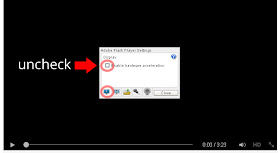
- Again, restart Firefox, and you'll see the difference on Facebook whenever you watch a video.
You can actually do those two steps right away then restart the Firefox. Either way you'll have a new setting for video streaming.
Closing
If you have such an old computer like mine, haha, classic desktop, you should watch the video at Facebook on a different browser tab. Not using the pop-up modal window. That will smooth things up.
You can do that by right clicking the video and choose the Open Link in New Tab.
The not-using-the-hardware-accelerated setting will go awesome too on YouTube or other online streaming video places, so, you can keep it, nothing to worry.
Right, that's about it. That simple tweak is useful for me, I hope it will be useful for you too.
No comments:
Post a Comment
Tell me what you think...